Updated by Kamika Royal on Nov 8, 2024
How to Disable Always Audio
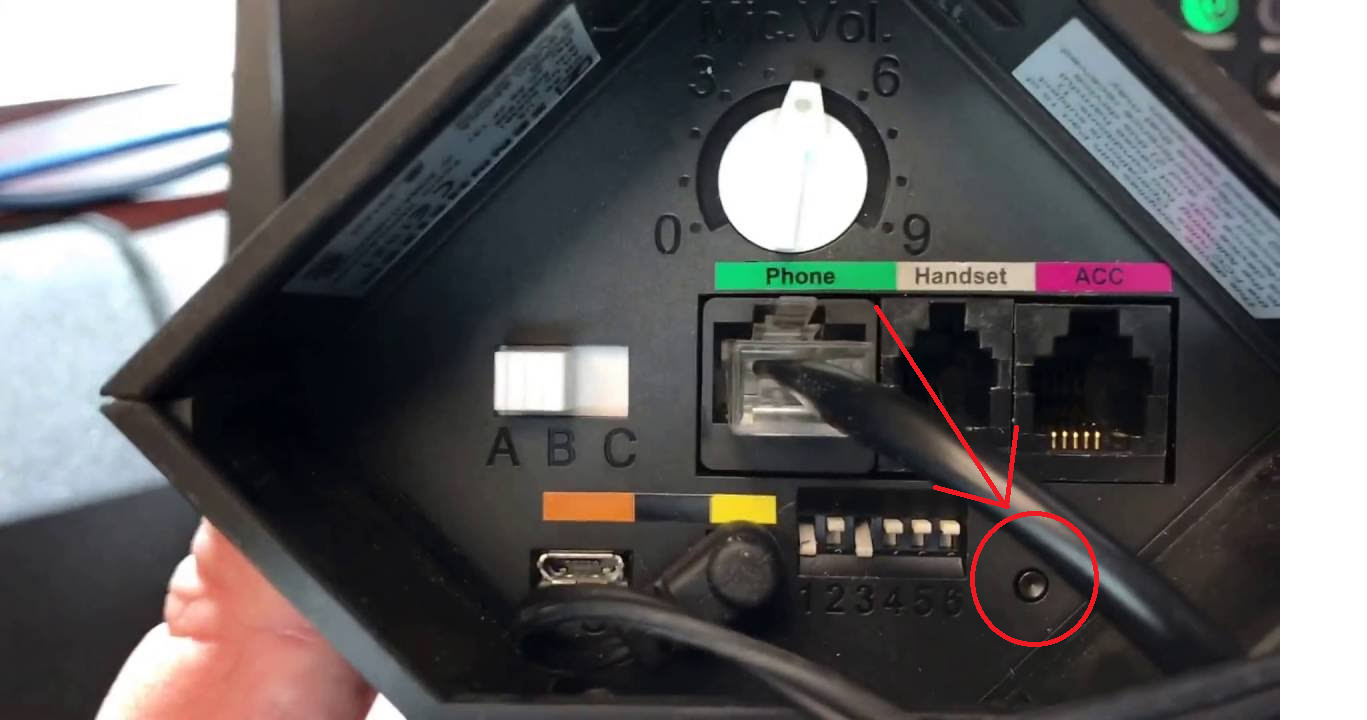
If the steps above don't work, try these:
If you're still having trouble, give us a call at 1-800-432-3738. We'll be happy to continue to help!
This is the internal support database for Headsets.com. We manufacture and sell office headsets in North America. With over 25 years' experience in the business, we know headsets.
Please use our support database for free headset support, whether you’re a Customer of ours (or not). If you have problems, suggestions, or unanswered questions, please email us at hello@headsets.com (compliments also welcomed 😀)
Looking for office headsets in the UK? Check out Headsets.co.uk.
Shuts Off When Using In Computer Mode - Sennheiser OfficeRunner
OfficeRunner Works Fine on Computer Mode but Won't Work on Phone Mode
OfficeRunner & DW Series Basics and Lights
OfficeRunner Volumes, Speaker, Mic, Mute, and Changing the Direction of the Volume Control
Multiple Mic Pairing Instructions - Sennheiser
Computer Headset Setup
This is the internal support database for Headsets.com. We manufacture and sell office headsets in North America. With over 25 years' experience in the business, we know headsets.
Please use our support database for free headset support, whether you’re a Customer of ours (or not). If you have problems, suggestions, or unanswered questions, please email us at hello@headsets.com (compliments also welcomed 😀)
Looking for office headsets in the UK? Check out Headsets.co.uk.
Questions/comments?