Updated by Kamika Royal on Mar 15, 2024
Please note that the Sennheiser Presence has been discontinued

While connected to the charging cable, the lights will guide you!
When wearing the headset, it will verbally tell you!
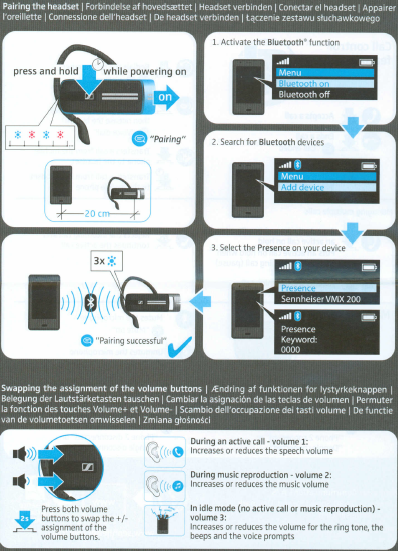
Note: When putting headset in pairing mode, it cannot be plugged into its charger!
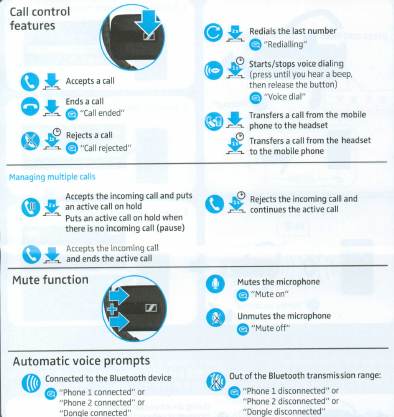
This is the internal support database for Headsets.com. We manufacture and sell office headsets in North America. With over 25 years' experience in the business, we know headsets.
Please use our support database for free headset support, whether you’re a Customer of ours (or not). If you have problems, suggestions, or unanswered questions, please email us at hello@headsets.com (compliments also welcomed 😀)
Looking for office headsets in the UK? Check out Headsets.co.uk.
Sennheiser Presence Factory Reset
Sennheiser Bluetooth Headset Disconnecting with Dongle After Firmware Update
How do I pair my Presence headset with my phone? How about my computer?
What are the buttons for on the Sennheiser Presence?
This is the internal support database for Headsets.com. We manufacture and sell office headsets in North America. With over 25 years' experience in the business, we know headsets.
Please use our support database for free headset support, whether you’re a Customer of ours (or not). If you have problems, suggestions, or unanswered questions, please email us at hello@headsets.com (compliments also welcomed 😀)
Looking for office headsets in the UK? Check out Headsets.co.uk.
July 08, 2024
All of a sudden, I can no longer charge my Sennheiser Presence! Ear piece. It is only 6 months old! Helppppp
———
Headset Answers replied:
If the headset won’t connect to its charger, we’d recommend reaching out to the seller for a replacement or contacting Sennheiser at 1-877-736-6434. Hopefully, they can get you a working headset!