Updated by Hayden Everly on Mar 1, 2024
Conferencing with the SDW 5016 headset is a little complicated. You have a bunch of conferencing options
Disclaimer: We no longer sell this headset, thus do not have much information on it aside from what is already in this article.
The pictures in this article show 4 ways to do it:
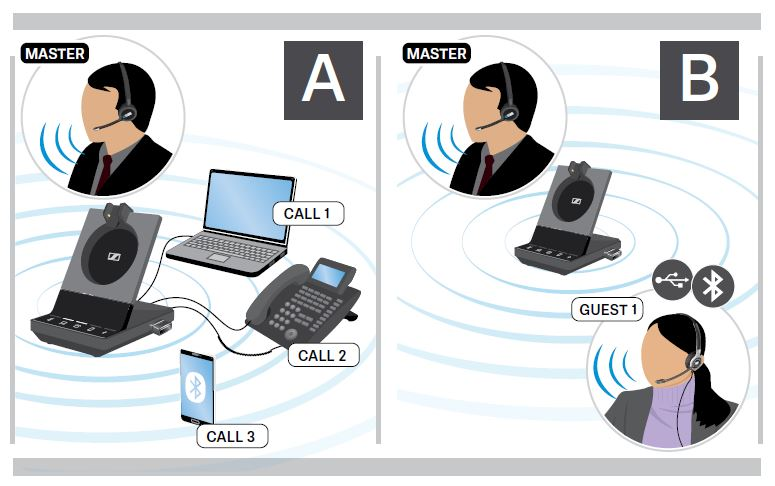
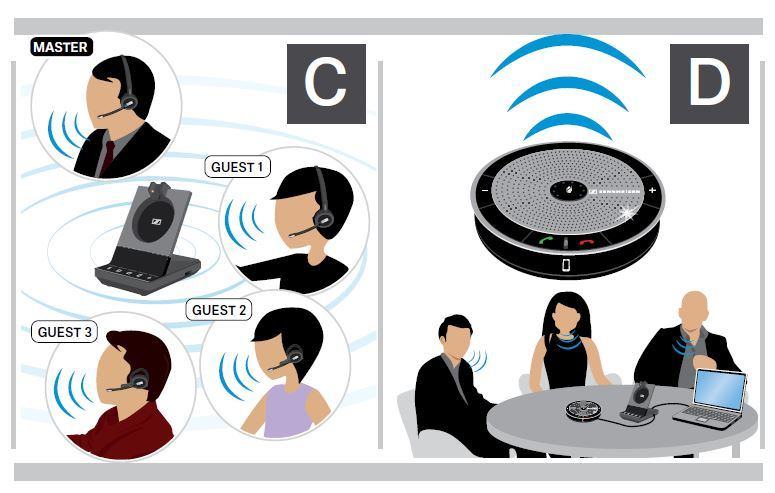
A) shows you that you can merge all 3 modes to connect the audio of 3 callers into 1 conference call
B) shows you that you can conference an additional Sennheiser USB corded headset or Bluetooth headset by either using the USB port or the Bluetooth dongle on the Sennheiser base
C) shows that you can conference 3 additional SDW headsets to the same base, for a grand total of 4 people linked together. WOW!
D) shows that you can hook a Sennheiser speakerphone into the USB port of the headset base to conference call that way
You are not able to conference other Sennheiser headsets with this headset! They don’t fit into the base to link up. Bummer. But if you’d like to conference these headsets you can always use a Wireless Y-Adaptor and link both bases together that way.
1) Hold down the mute button on the guest headset
2) Pop your 2nd SDW headset on the primary base, watch it flash red/blue and then, once it’s solid blue, pull it off the base
3) The primary headset will then hear a chime and you can press ON/OFF button once to add 2nd headset in. You can connect up to 3 extra SDW mics to the same base for a grand total of 4
Here is a video link that will show you how to connect these headsets.
Sennheiser only supports certain headsets plugged into their base. Specifically Sennheiser's higher-end (more expensive) headsets. We tried a PC36 and it didn’t read, but when we tried a Deskmate USB it linked right up.
To link these two headsets for conferencing, plug the USB headset in, wait for + icon to flash white and the headset to say “conferencing” and then hit the on/off button on the SDW headset to link the USB headset in.
The headset will say “Conference pairing successful” when it is connected.
PS: You cannot plug another DECT headset into the USB port to try to link it up
Connect the speakerphone to the USB port of the base and wait for the + icon to flash white. Choose the mode you want to use (cell phone, computer, or desk phone) and make a call. The audio should now route through the speakerphone.
To disconnect this mode, simply unplug the speakerphone.
First, make a call in one of the modes you like to use. Then tap that same mode button on the base to put the call on hold (ie: if you made a desk phone call, tap the telephone icon to put the call on hold).
Then, tap the 2nd mode you’d like to use and make your call. To merge the two modes together, hold down the mode icon for the held call for 1 second and until the LED light stops flashing. The calls should now be merged.
Time for a new headset?
Many Sennheiser SDW 5016 headset users have switched to the Leitner LH370!
This is the internal support database for Headsets.com. We manufacture and sell office headsets in North America. With over 25 years' experience in the business, we know headsets.
Please use our support database for free headset support, whether you’re a Customer of ours (or not). If you have problems, suggestions, or unanswered questions, please email us at hello@headsets.com (compliments also welcomed 😀)
Looking for office headsets in the UK? Check out Headsets.co.uk.
SDW 5016 Dipswitches
SDW 5016 Resets
Can I change/reset the battery on my SDW 5016 headset?
SDW 5016 - Rejecting a call and placing a call on hold
What are Voice Prompts in the SDW 5016?
This is the internal support database for Headsets.com. We manufacture and sell office headsets in North America. With over 25 years' experience in the business, we know headsets.
Please use our support database for free headset support, whether you’re a Customer of ours (or not). If you have problems, suggestions, or unanswered questions, please email us at hello@headsets.com (compliments also welcomed 😀)
Looking for office headsets in the UK? Check out Headsets.co.uk.
Questions/comments?