Updated by Hayden Everly on May 31, 2023
For folks setting up CEHS AV-03 and CEHS-AV 04 please refer to Photo 1.
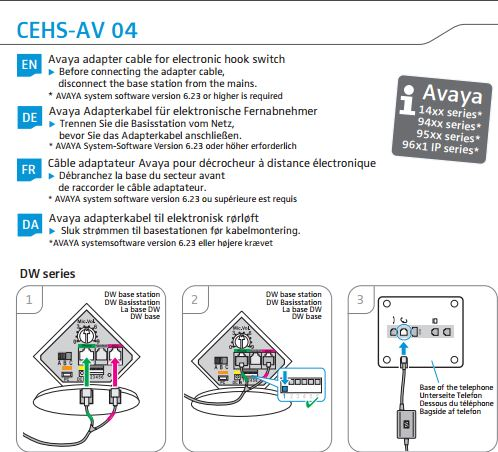
For folks setting up CEHS-AV 05, please refer to Photo 2.
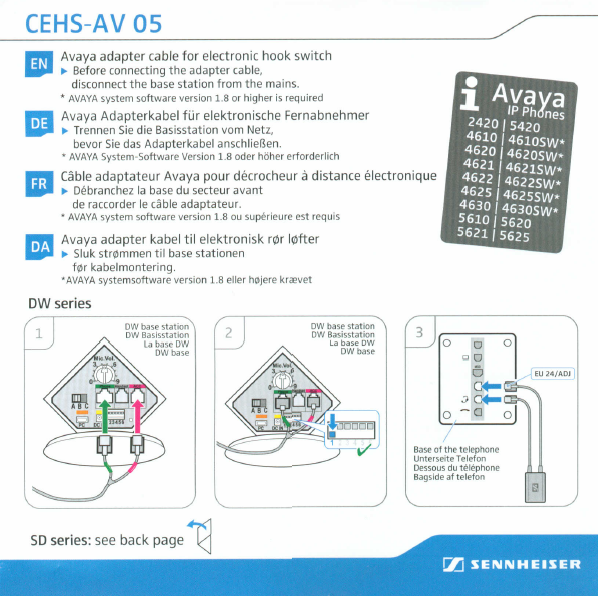
Good news! Avaya EHS cables are easy to plug in! You plug in the green end of the plug to the green port on the charging base and the pink end into the pink.
For the AV-03: plug the other side into the headset jack of the telephone, then you plug the tiny microphone into the box on the cable, peel the paper off the back, and stick it over the speaker of the telephone.
For the AV-04: plug the other side into the headset jack of the telephone and follow the instructions for phone settings below if needed.
For the AV-05: plug one side of the other end into the headset jack of the telephone, and the other side into the jack that says EU 24. It might also say AUX or EXT. Basically it’s your 3rd telephone cord type jack. Then proceed to the phone setting instructions below if needed.
Note: For all 3 of these EHS cables you do NOT unplug the curly cord from the telephone. For all 3 of these EHS cables you DO need to put the #1 dipswitch down in the back of the base.
Avaya 9600 Series phones have an option under Call Settings called Audible Headset Alerting (this option may also be listed as Headset Signaling) it allows alerting tones through a headset in addition to the speaker on the desk phone.
Depending on your firmware, different steps are needed…
To set call alerting with newer firmware follow these steps:
1. Click the “Settings” icon
2. Click Option 1 “Options & Settings”
3. Click Option 1 “Call Settings”
4. Scroll down to the bottom on the list and click “Headset Signaling”
5. Select Option 2 “Switchook & Alerting
To set call alerting with older firmware follow these steps:
1. Press “Home”
2. Touch “Call Settings”
3. Touch “Options & Settings”
4. Access the “Screen & Sound Options”
5. On the “Screen & Sound Options” menu, touch “Call Pickup Indication” *note* some phones may list this under “Miscellaneous” instead of “Screen & Sound Options”
6. Repeatedly touch “Call Pickup Indication” to scroll through the settings and touch “Audible Alerting” (or “Headset Signaling”)
7. Touch Save to save this settings
Note: If these settings do not work or are inaccessible from your phone, Avaya 9600 ringtones may need to be changed to ringtone #4. Your best ring tone options are 2 or 4!
This is the internal support database for Headsets.com. We manufacture and sell office headsets in North America. With over 25 years' experience in the business, we know headsets.
Please use our support database for free headset support, whether you’re a Customer of ours (or not). If you have problems, suggestions, or unanswered questions, please email us at hello@headsets.com (compliments also welcomed 😀)
Looking for office headsets in the UK? Check out Headsets.co.uk.
Avaya EHS not Connecting or Disconnecting Consistently
How do I Connect the Plantronics EHS for Avaya 1400, 2420, 4600, 5000, & 9000 Series Phones
Sennheiser Avaya 2420, 4600, & 5000 EHS Setup (Cat #2162)
Leitner Setup with Avaya 1400, 1600, 9000 EHS (Cat#2409)
Setup with Avaya EHS (Cat#2340) and Leitner Premium Headsets
This is the internal support database for Headsets.com. We manufacture and sell office headsets in North America. With over 25 years' experience in the business, we know headsets.
Please use our support database for free headset support, whether you’re a Customer of ours (or not). If you have problems, suggestions, or unanswered questions, please email us at hello@headsets.com (compliments also welcomed 😀)
Looking for office headsets in the UK? Check out Headsets.co.uk.
Questions/comments?