Updated by Kamika Royal on Jun 15, 2024
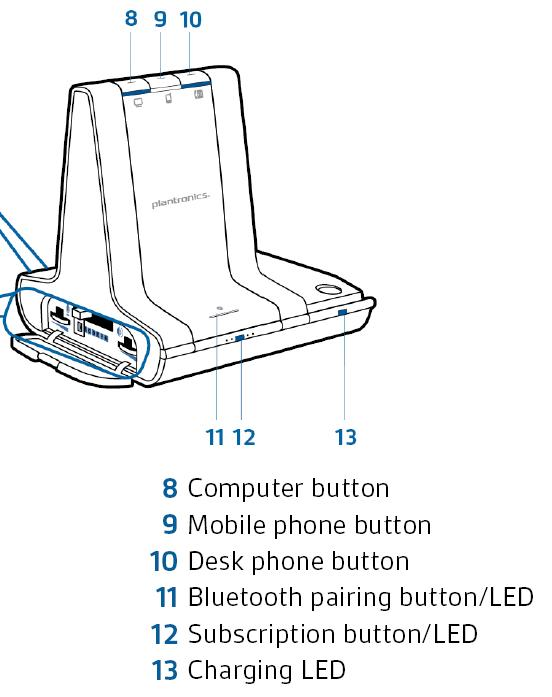
There are a few different ways to subscribe a new headset to your base.
Manual subscription (recommended):
Automatic subscription:
Docking a new headset on the base will automatically subscribe it to that base. The base subscription LED will blink green/red during subscription mode and remain green when the new subscription is established.
Over-the-air subscription:
NOTE: If the base subscription LED goes solid red, after flashing red/green, the subscription attempt has failed and should be repeated.
End Subscription
If the base is in subscription mode and you want to stop the base from searching for a headset, press the subscription button again. The subscription light will be solid red for four seconds and then go to its previous state.
Disabling Over-the-Air Subscription
The Savi system ships with the over-the-air subscription enabled. In a multi-shift environment, you may want to disable this mode of subscription. You can enable/disable over-the-air subscription with the base subscription button or with the Plantronics Control Panel. While your system is idle, hold the subscription button and the PC phone button down simultaneously until the PC phone button LED flashes. It will flash red for 4 seconds when over the air subscription has been disabled or green for 4 seconds when enabled.
You can also disable over the air subscription using the Plantronics Control Panel by going to Start > Programs > Plantronics > Plantronics Control Panel > Device Settings > Base
Time for a new headset? Many Plantronics Savi users have switched to the Leitner LH670!
This is the internal support database for Headsets.com. We manufacture and sell office headsets in North America. With over 25 years' experience in the business, we know headsets.
Please use our support database for free headset support, whether you’re a Customer of ours (or not). If you have problems, suggestions, or unanswered questions, please email us at hello@headsets.com (compliments also welcomed 😀)
Looking for office headsets in the UK? Check out Headsets.co.uk.
This is the internal support database for Headsets.com. We manufacture and sell office headsets in North America. With over 25 years' experience in the business, we know headsets.
Please use our support database for free headset support, whether you’re a Customer of ours (or not). If you have problems, suggestions, or unanswered questions, please email us at hello@headsets.com (compliments also welcomed 😀)
Looking for office headsets in the UK? Check out Headsets.co.uk.
Questions/comments?