We may earn a commission from your purchase on Amazon.com
Updated by Kamika Royal on Jun 21, 2024
Please Note: The Plantronics Savi headset is now discontinued.
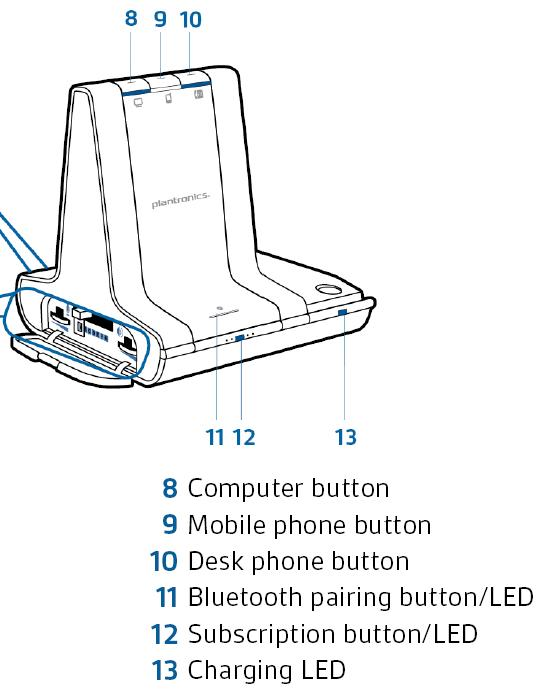
The buttons labeled 8, 9, and 10 in the image above are used to switch between the various modes of the headset.
If this is the only information you need, you can view the dedicated headset lights article here!
____ __
Orange light: Initiating a connection. If the light never changes from this color, then no connection could be established.
____ __
Green light: Connection is established and active.
____ __
Red (flashing) light: Stand by connection --You may freely flip between modes on the Savi, and it will place the other call on standby (please note, this caller will hear silence, not hold music).
Example: If you’re on a call via Bluetooth and you receive a call on your desk phone, you can press the phone mode button (it will turn green) and it will place the Bluetooth call on standby (red flashing) to allow you to answer the incoming phone call.
Flash between calls:
During a call, long press the volume button (labeled 1 in the image above) up or down for 1.5 seconds.
Conferencing two calls:
You can combine the audio of any two modes by simultaneously holding down the mode buttons of any two of the headset's modes until both of the LEDs become solid green.
Bluetooth pairing button
For use when pairing to another Bluetooth device and to toggle the auto-connect feature off/on. Labeled 11 in the image above.
Bluetooth pairing:
If this is the only information you need, you can view the dedicated Bluetooth pairing article here!
Bluetooth auto-connect: The Savi will automatically connect via Bluetooth once your device is in range. To toggle this feature off:
Once this is done, the base will only connect to the device if you manually do so. You can do this either from your device or by tapping the Bluetooth button again (which will re-activate the auto-connect feature)
If you ever need to replace your microphone, there are three ways you can synchronize it with your Savi charging base.
If this is the only information you need, you can view the dedicated microphone pairing article here!
Automatic secure subscription
With the system idle, docking a new headset will automatically subscribe it to the base, making it the primary headset. The base subscription LED (labeled 12 in the image above) will blink red/green during subscription mode and remain green when the new subscription is established.
Manual secure subscription
With your system idle and your headset docked, double press the subscription button (12) on the base. The subscription light will flash red/green. When the subscription light on the base turns solid green, the headset and base are subscribed to one another.
Manual over-the-air subscription
Note: If the base subscription LED goes solid red, after flashing red/green, the subscription attempt has failed and should be repeated.
End subscription
If the base is in subscription mode and you want to stop the base from searching for a headset, press the subscription button again. The subscription light will be solid red for 4 seconds and then go to its previous state.
Disabling over-the-air subscription
The Savi system ships with the over-the-air subscription enabled. In a multi-shift environment, you may want to disable this mode of subscription. You can enable/disable over-the-air subscription with the base subscription button or with the Plantronics Control Panel. While your system is idle, hold the subscription button and the PC phone button down simultaneously until the PC phone button LED flashes. It will flash red for 4 seconds when the over-the-air subscription has been disabled or green for 4 seconds when enabled.

Time for a new headset?
Many Plantronics Customers have upgraded to the Leitner LH670.
This is the internal support database for Headsets.com. We manufacture and sell office headsets in North America. With over 25 years' experience in the business, we know headsets.
Please use our support database for free headset support, whether you’re a Customer of ours (or not). If you have problems, suggestions, or unanswered questions, please email us at hello@headsets.com (compliments also welcomed 😀)
Looking for office headsets in the UK? Check out Headsets.co.uk.
Will I Hear Different Tones on my Savi for Each Type of Call?
Plantronics Savi W740: Call Merging
How do I Pair my Bluetooth Device to my Savi Headset?
This is the internal support database for Headsets.com. We manufacture and sell office headsets in North America. With over 25 years' experience in the business, we know headsets.
Please use our support database for free headset support, whether you’re a Customer of ours (or not). If you have problems, suggestions, or unanswered questions, please email us at hello@headsets.com (compliments also welcomed 😀)
Looking for office headsets in the UK? Check out Headsets.co.uk.
Questions/comments?