We may earn a commission from your purchase on Amazon.com
Updated on Feb 7, 2024
CT12 or CT14 can be used by itself on a single analog line, as a stand alone or cordless telephone. Here are the instructions how to set it up with those Avaya Partner phones!

1. Convertible Headset
2. Remote (small unit with LCD display)
3. Base (tower that sits on desk)
4. Electrical Cord (black AC power cord)
5. Connector Cord (long gray cord)
Firstly, plug the connector cord into the back of the CT12 / CT14 base where it says “TEL LINE”. The next step will depend on whether or not you plug this into a phone.
With Partner Phone
plug the other end of the connector cord into it the AUX port. This is located on the underside or back of the phone (often hidden beneath a plastic platform).
As a stand alone phone
Plug the connector cord from CT12/CT14 base to the wall.
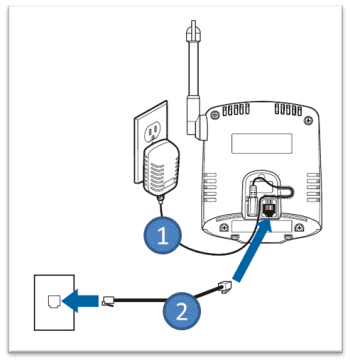
With a cordless phone
1. Plug a jack splitter into the wall.
2. Then plug the line from the cordless phone into one side of the splitter.
3. Then plug the connector cord from the CT12/CT14 base into the other port in the jack splitter
4. Plug the power cord into the CT12/CT14 base and electrical outlet
5. Plug the headset into the top of the CT12 / CT14 dialpad.
6. Place the dial pad into the base to base and allow it charge for 8 hours before using . (Plantronics recommends 15 hours to achieve a full charge)
How to Answer a Call:
When the phone rings, press the TALK/FLASH button on the remote. The call should now be answered with the headset.
How to Place a Call on Hold:
Press the TALK/FLASH button on your remote. You should hear an intercom dial tone. Now press END. Your call is now on hold.
Retrieving a Call from Hold:
In order to retrieve a call from hold you generally must go back to your Partner Phone and press the line that is on hold.
How to Transfer a Call with an Announcement:
Press the TALK/FLASH button once. You will hear an intercom dial tone, which means the call is parked. Now, dial the extension to which you want to transfer the call. The phone will ring. When someone answers, announce the call: if he/she accepts the call, press END and the call will be transferred. If no one is available at that extension, press TALK/FLASH and you will be returned to the call.
How to make an Intercom Call:
Press the TALK/FLASH button to get an open line (you cannot place an intercom call while on the line with a caller). You should hear a dial tone. Now press the (*) key and 71. This activates the intercom feature. Now, simply dial the extension of the person you wish to intercom and your voice will be heard through the intercom. Press END when done.
PLEASE NOTE: Intercom feature may not work with the Partner ACS system. Check your phone’s feature guide for other possible ways to use the intercom feature.
How to make a Conference Call:
After you are connected with the first party, press the TALK/FLASH button. This will give you an intercom dial tone, which means the first party is now parked. Press 9 to get an outside line, then dial the new phone number (Note: If you are conferencing someone from an inside line press TALK/FLASH and dial their extension). When the second party answers, press the TALK/FLASH button once. You should now be connected with both parties. In the event that the number is busy, or if there is no answer, press END and you will return to the first party. When you are ready to end the conference call, press TALK/FLASH to hand up on both callers; if you want to continue speaking with the first caller, press END and the last caller will be dropped.
This is the internal support database for Headsets.com. We manufacture and sell office headsets in North America. With over 25 years' experience in the business, we know headsets.
Please use our support database for free headset support, whether you’re a Customer of ours (or not). If you have problems, suggestions, or unanswered questions, please email us at hello@headsets.com (compliments also welcomed 😀)
Looking for office headsets in the UK? Check out Headsets.co.uk.
How to set up and use your CT14 (DISCONTINUED)
Is There a Reset for the CT14? You Bet?
CT12 Headset is Crackling
What are the Different Frequencies of the Wireless/Cordless Devices?
Which Foam and Leatherette Cushions fit the DuoSet, CT14, S12, T10/S10. and M175C Headsets?
My CT12 (discontinued)/ CT11 Interferes with my Wireless Network
This is the internal support database for Headsets.com. We manufacture and sell office headsets in North America. With over 25 years' experience in the business, we know headsets.
Please use our support database for free headset support, whether you’re a Customer of ours (or not). If you have problems, suggestions, or unanswered questions, please email us at hello@headsets.com (compliments also welcomed 😀)
Looking for office headsets in the UK? Check out Headsets.co.uk.
Questions/comments?