Updated by Kamika Royal on May 19, 2024
Use this article to help you set up any LH200, 300, 500, or 600 series headset.
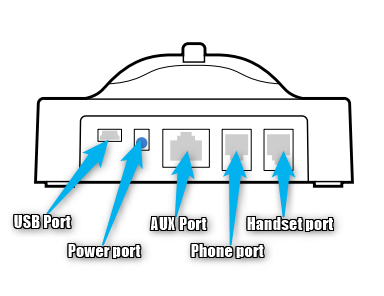
Use this set-up if you do NOT have a headset button on your telephone or if you DO have a lifter to install! Before going through these steps, be sure to charge your new headset for 4 hours.
Click here for the Handset Jack Setup Video (start at step 3)
Click here for Leitner Lifter Setup Video
Use this set-up if you DO have a headset button on your telephone or if you DO have an EHS cable to install! Before going through these steps, be sure to charge your new headset for 4 hours.
Click here for the Headset Jack Setup Video (start at step 1)
Click here for the Cisco Phones Headset Jack Setup Video
Click here for Windows Computer Setup Video
Click here for the Mac Computer Setup Video
Need more set-up help? Give us a call at 1-800-HEADSETS (432-3738) and we'll get you up and running in no time!
This is the internal support database for Headsets.com. We manufacture and sell office headsets in North America. With over 25 years' experience in the business, we know headsets.
Please use our support database for free headset support, whether you’re a Customer of ours (or not). If you have problems, suggestions, or unanswered questions, please email us at hello@headsets.com (compliments also welcomed 😀)
Looking for office headsets in the UK? Check out Headsets.co.uk.
This is the internal support database for Headsets.com. We manufacture and sell office headsets in North America. With over 25 years' experience in the business, we know headsets.
Please use our support database for free headset support, whether you’re a Customer of ours (or not). If you have problems, suggestions, or unanswered questions, please email us at hello@headsets.com (compliments also welcomed 😀)
Looking for office headsets in the UK? Check out Headsets.co.uk.
Questions/comments?