Updated by Kamika Royal on Sep 27, 2024
The Leitner USB EHS Cable will work with Leitner Premium Lite and Premium Plus wireless headsets and specific Yealink phones (see a complete list of compatible phones at the end of the article). Answer and end calls directly from your headset up to 350 feet away simply by turning on your headset. To install, just follow these easy steps!
Please Note: If you're talking on the Yealink phone when you plug in this EHS cable into the phone's USB port, it may move the phone into headset mode and cut off your telephone audio.
EHS Setup
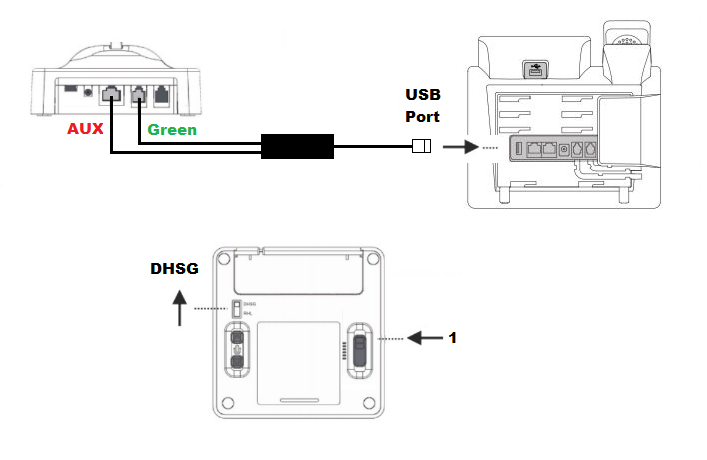
Yealink Web Portal
If you're using a Yealink phone, you should be good to go once the EHS is installed, but if you're not getting call control and ring detection, follow these steps:
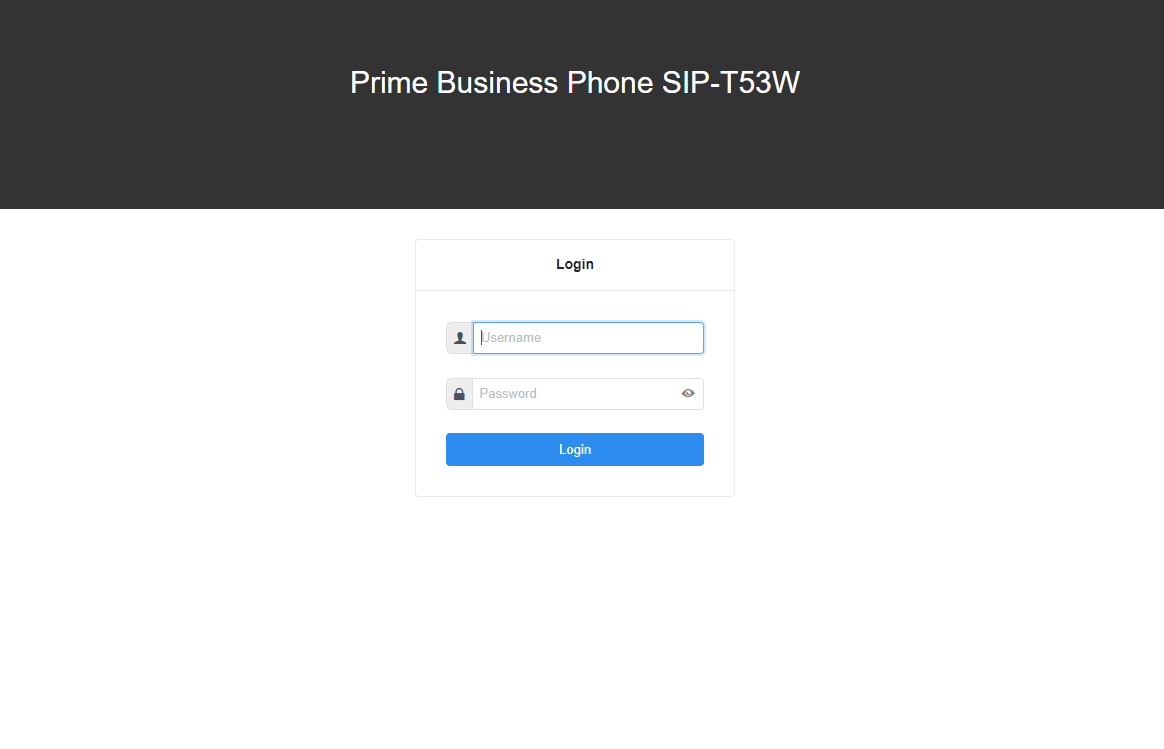
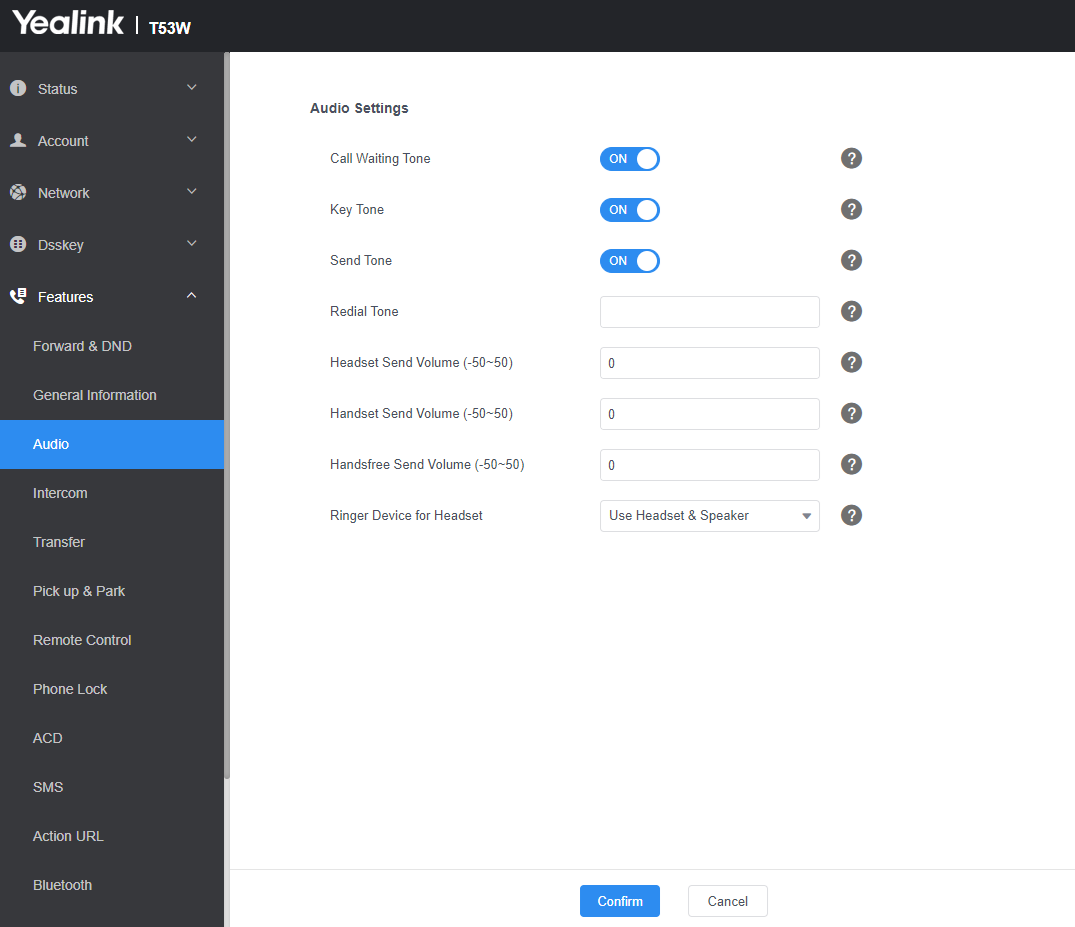
Using the Headset
Note: You must have the phone handset on the receiver for this EHS cable to work
Compatible Phones
Compatible Yealink phones:
T41S, T42S, T42U, T43U, T46U, T46S, T48S, T48U
T53, T53W T54W, T57W, T58A, T58W, V59
This is the internal support database for Headsets.com. We manufacture and sell office headsets in North America. With over 25 years' experience in the business, we know headsets.
Please use our support database for free headset support, whether you’re a Customer of ours (or not). If you have problems, suggestions, or unanswered questions, please email us at hello@headsets.com (compliments also welcomed 😀)
Looking for office headsets in the UK? Check out Headsets.co.uk.
This is the internal support database for Headsets.com. We manufacture and sell office headsets in North America. With over 25 years' experience in the business, we know headsets.
Please use our support database for free headset support, whether you’re a Customer of ours (or not). If you have problems, suggestions, or unanswered questions, please email us at hello@headsets.com (compliments also welcomed 😀)
Looking for office headsets in the UK? Check out Headsets.co.uk.
Questions/comments?