Updated by Kamika Royal on Aug 27, 2024
Leitner USB headsets can plug into the USB port of your Yealink phone. This includes the Leitner dongle headsets, the Leitner wireless headsets (when used on computer mode), and the corded Leitner USB headsets.
You'll be able to hear when the phone rings and (for wireless Leitner headsets) answer the call by turning on the headset. Here's how to set this up!
Setting up
Yealink Web Portal
Most Yealink phones are ready to go once the dongle is plugged in, but if you're not getting call control and ring detection, follow these steps:
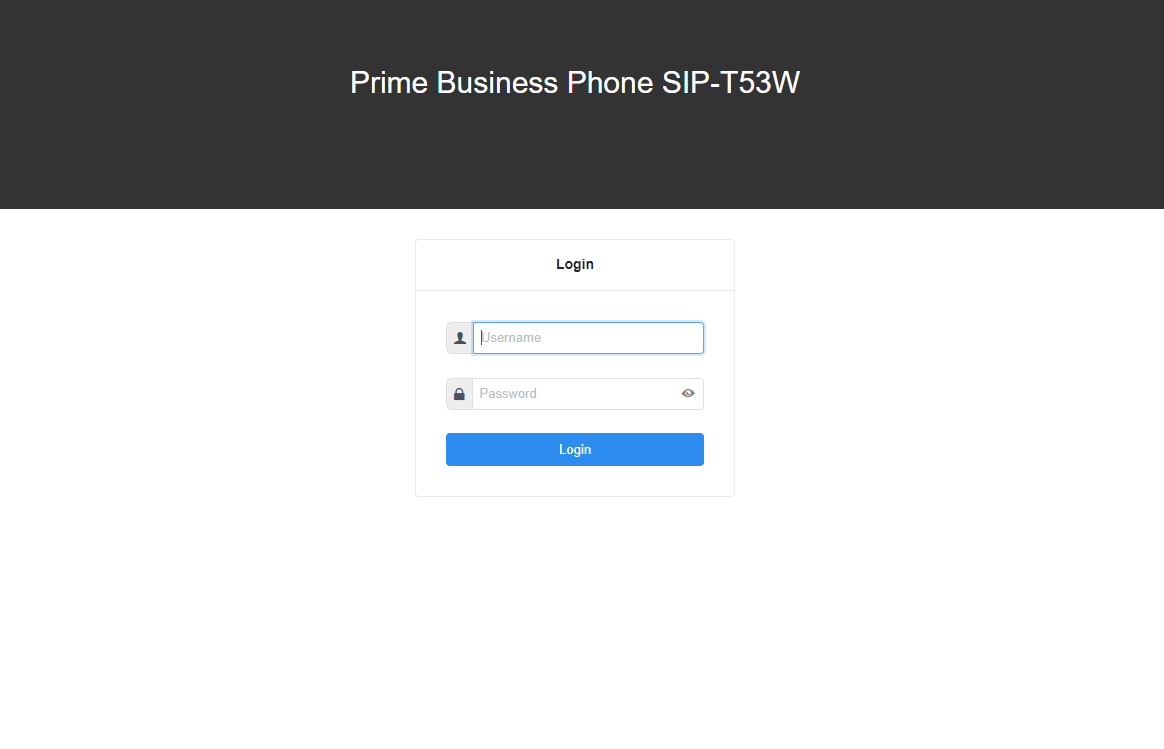
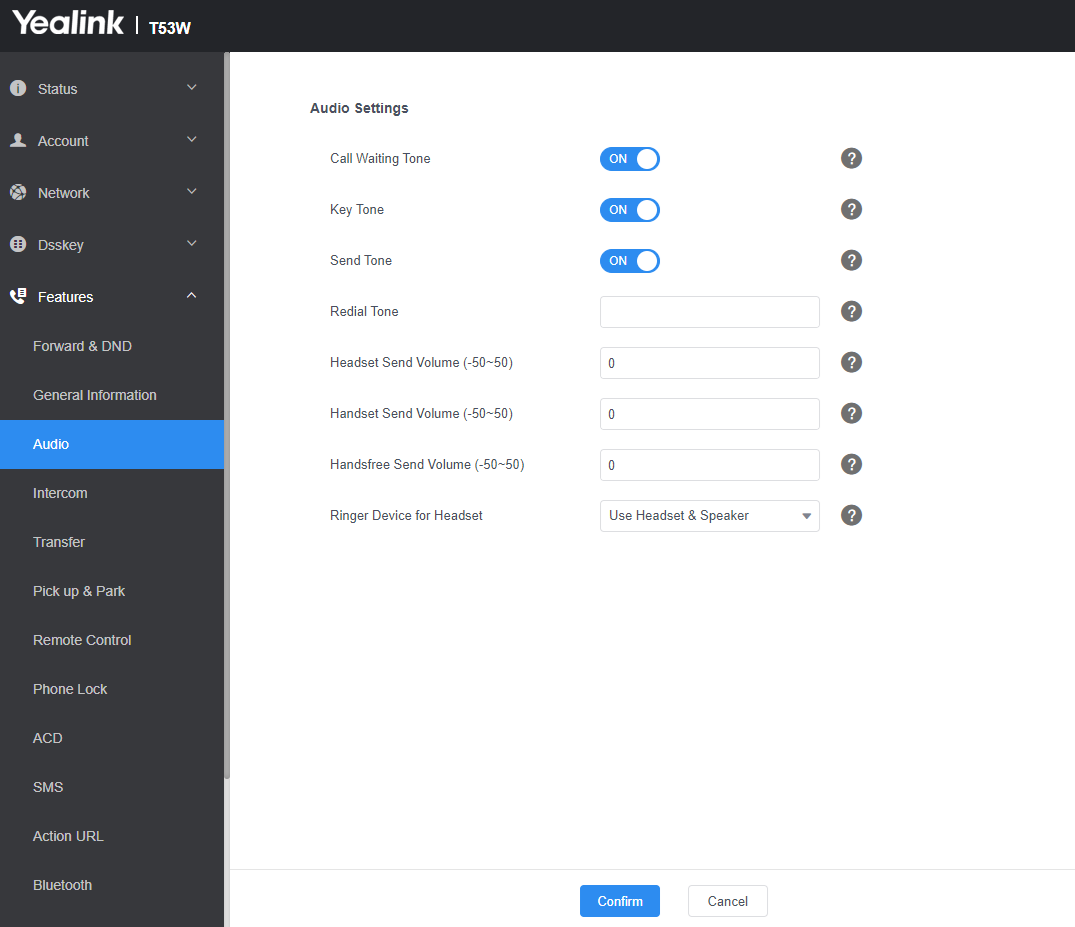
Using the Headset
Note: You must have the handset receiver on the phone for this to work.
If you aren't seeing these settings, or these steps aren't working, please reach out to your IT Team or phone service providers for further troubleshooting help.
This is the internal support database for Headsets.com. We manufacture and sell office headsets in North America. With over 25 years' experience in the business, we know headsets.
Please use our support database for free headset support, whether you’re a Customer of ours (or not). If you have problems, suggestions, or unanswered questions, please email us at hello@headsets.com (compliments also welcomed 😀)
Looking for office headsets in the UK? Check out Headsets.co.uk.
This is the internal support database for Headsets.com. We manufacture and sell office headsets in North America. With over 25 years' experience in the business, we know headsets.
Please use our support database for free headset support, whether you’re a Customer of ours (or not). If you have problems, suggestions, or unanswered questions, please email us at hello@headsets.com (compliments also welcomed 😀)
Looking for office headsets in the UK? Check out Headsets.co.uk.
Questions/comments?